By Nirmal John
Mastering Git Version Control: The Essential Guide for Developers
Monday May 19, 2025
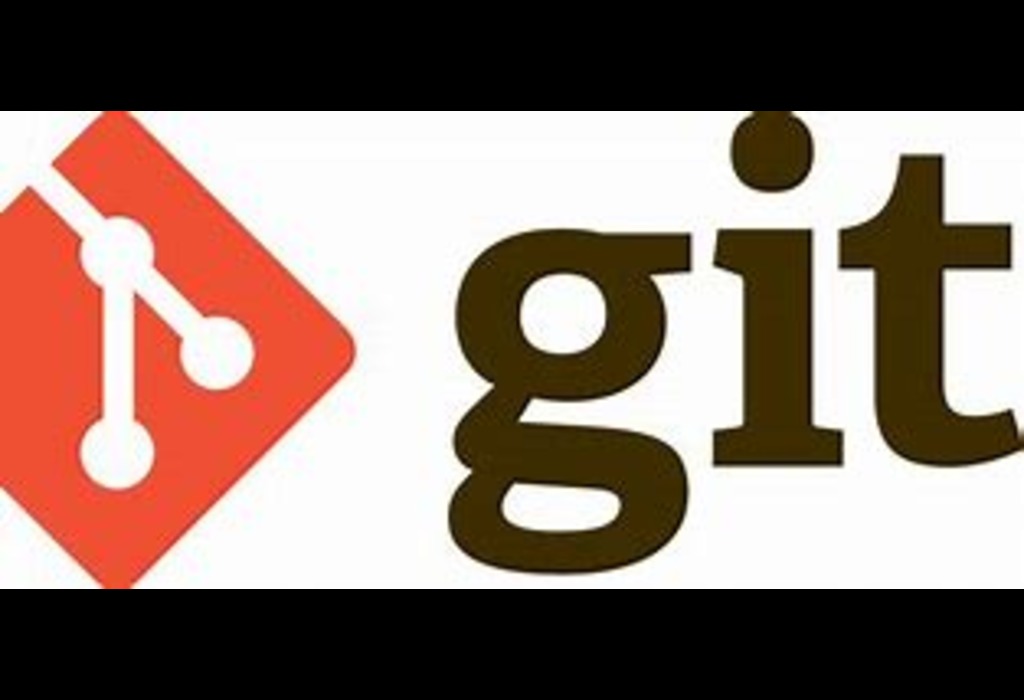
Mastering Git Version Control: The Essential Guide for Developers
Introduction to Git Version Control
In today’s rapidly evolving software development landscape, effective code management is no longer optional—it’s an absolute necessity. Without robust version control, projects quickly descend into chaos, team collaboration becomes unnecessarily complicated, and tracking down bugs turns into a nightmare. Git version control has emerged as the definitive solution to these challenges, offering developers a powerful system for tracking changes, facilitating collaboration, and maintaining code integrity.
Git version control has become the industry standard across the development world, with adoption spanning from multinational corporations to independent freelancers and open-source communities. Its distributed architecture and powerful branching capabilities have revolutionized how teams approach software development, enabling parallel workflows and providing safety nets for experimental features.
Learning Git version control represents one of the most valuable investments you can make in your development career. Beyond simply tracking changes, Git provides a framework for better team collaboration, maintains a comprehensive history of your codebase, and offers powerful tools for resolving conflicts when they inevitably arise. Whether you’re a seasoned developer or just starting your journey, mastering Git version control will significantly enhance your productivity and effectiveness.
This comprehensive guide will explore everything from fundamental Git version control concepts to advanced techniques that streamline your workflow. We’ll cover essential commands, effective branching strategies, collaborative workflows, and best practices recommended by industry experts. By the end of this article, you’ll have the knowledge and confidence to leverage Git version control effectively in your projects, regardless of their size or complexity.
What is Git Version Control and Why It Matters
The Core Concepts of Git Version Control
At its essence, Git version control is a distributed system designed to track changes to source code (or any files) during software development. Unlike older, centralized version control systems, Git stores a complete copy of the repository on each developer’s machine. This fundamental architectural difference transforms how developers interact with their code and collaborate with teammates.
The distributed nature of Git version control means every developer maintains a full history of the project locally. This approach offers several immediate advantages:
- Speed: Most operations execute locally, eliminating network latency
- Offline capabilities: You can commit changes, create branches, and view history without an internet connection
- Data redundancy: Multiple copies of the repository exist across different machines, reducing the risk of data loss
Git version control operates through a series of snapshots rather than storing differences between files. When you commit changes, Git takes a picture of what your files look like at that moment and stores a reference to that snapshot. For unchanged files, Git doesn’t store the file again—just a link to the previous identical file it has already stored.
This snapshot-based approach, combined with Git’s data integrity features (using SHA-1 hashes), ensures your code history remains accurate and traceable throughout the development lifecycle.
The Evolution and Dominance of Git in Version Control
Git version control has transformed the development landscape since its creation by Linus Torvalds in 2005. Originally developed to manage the Linux kernel source code, Git addressed significant limitations in existing version control tools—particularly around speed, distributed workflows, and handling large codebases.
Before Git, teams primarily used centralized version control systems like CVS and Subversion (SVN). These systems stored all project files on a central server, requiring developers to constantly communicate with that server for almost every operation. This approach created bottlenecks, especially for distributed teams, and introduced single points of failure into the development process.
Git’s distributed model revolutionized version control by:
- Eliminating dependency on a central server for most operations
- Enabling truly parallel development through lightweight branching
- Significantly improving performance for large projects
- Providing robust support for non-linear development workflows
Today, Git has become the de facto standard for version control, with over 90% of developers reporting its use in recent industry surveys. Major platforms like GitHub, GitLab, and Bitbucket have built entire ecosystems around Git, further cementing its position as the leading version control system.
Key Benefits of Git Version Control for Development Teams
Implementing Git version control delivers numerous advantages that directly impact development efficiency and software quality:
Enhanced Collaboration: Git enables multiple developers to work simultaneously on different features without interfering with each other. The branching and merging capabilities allow teams to isolate work until it’s ready to be integrated, leading to smoother collaboration and fewer integration headaches.
Complete Change History: Every change made through Git version control is tracked with detailed information about what changed, who made the change, and why. This comprehensive audit trail proves invaluable when troubleshooting issues or understanding how code evolved over time.
Branching Flexibility: Git’s lightweight branching system allows developers to experiment with new features, bug fixes, or refactoring without affecting the main codebase. This isolation provides a safe environment for innovation while protecting stable production code.
Project Security: With multiple copies of the repository distributed across team members’ machines, Git version control significantly reduces the risk of data loss. Even if the central server fails, any developer’s local copy can restore the project to its previous state.
Support for Various Workflows: Whether your team prefers a centralized workflow similar to older systems or a more distributed approach with multiple integration points, Git version control adapts to your preferred methodology rather than forcing a specific workflow.
Large-scale projects like Android, Ruby on Rails, and React rely heavily on Git version control to manage their codebases and coordinate contributions from thousands of developers worldwide. Without Git’s robust capabilities, modern open-source development and enterprise software collaboration would be significantly more challenging, if not impossible at scale.
Setting Up Git Version Control for Your Projects
Installing Git and Essential Initial Configuration
Getting started with Git version control requires minimal setup, making it accessible for developers at all experience levels. The installation process varies slightly depending on your operating system, but remains straightforward across platforms:
Windows Installation:
- Download the official Git installer from git-scm.com
- Run the installer, accepting the default options (or customizing as needed)
- Verify installation by opening Git Bash or Command Prompt and typing
git --version
macOS Installation:
- Install via Homebrew with
brew install git - Alternatively, download the installer from the official website
- For newer Macs, you may be prompted to install Apple’s Command Line Tools, which include Git
Linux Installation:
- On Debian/Ubuntu:
sudo apt-get install git - On Fedora:
sudo dnf install git - On CentOS/RHEL:
sudo yum install git
After installation, configuring your identity is an essential first step, as Git version control embeds this information in every commit:
Additional useful configuration options include:
# Set your preferred text editor
git config --global core.editor "code --wait" # For VS Code
# Configure line ending behavior
git config --global core.autocrlf true # On Windows
git config --global core.autocrlf input # On Mac/Linux
# Enable helpful colorization
git config --global color.ui autoThese global settings apply to all repositories on your machine, but can be overridden with repository-specific configurations when necessary. Taking time to configure Git properly ensures a smoother experience as you begin using Git version control in your projects.
Creating and Cloning Git Repositories
With Git installed and configured, you’re ready to start using Git version control with your projects. There are two primary ways to begin: initializing a new repository for an existing project or cloning an existing repository to work with.
Initializing a New Repository:
For projects you’re starting from scratch or existing code that isn’t yet under version control:
# Navigate to your project directory
cd /path/to/your/project
# Initialize a new Git repository
git init
# Add all existing files to version control
git add .
# Create the first commit
git commit -m "Initial commit: Add project files"This sequence creates a new .git directory that contains all the necessary metadata for version control. At this point, your project is under Git version control locally, but not yet connected to any remote repository.
Cloning an Existing Repository:
To work with an existing project that’s already using Git version control:
# Clone via HTTPS
git clone https://github.com/username/repository.git
# Clone via SSH (requires SSH key setup)
git clone [email protected]:username/repository.git
# Clone to a specific directory
git clone https://github.com/username/repository.git custom-directory-nameCloning creates a complete copy of the repository, including all files and the entire commit history. This approach is common when joining existing teams or contributing to open-source projects.
Best Practices for Repository Organization:
- Keep repositories focused on a single project or module
- Use meaningful repository names that reflect the project’s purpose
- Consider using a monorepo approach for closely related projects
- Include a README.md file at the root with project information
- Add a .gitignore file to exclude unnecessary files from version control
Properly organizing your repositories from the beginning saves significant time and confusion as projects grow in complexity and team size.
Connecting to Remote Repositories and Basic Synchronization
While Git version control is fully functional locally, connecting to remote repositories enables collaboration and provides backup for your code. GitHub, GitLab, and Bitbucket are popular platforms for hosting Git repositories, but you can also set up your own Git server.
Adding Remote Connections:
# Add a remote repository
git remote add origin https://github.com/username/repository.git
# Verify remote configuration
git remote -v
# Change the URL of an existing remote
git remote set-url origin https://github.com/username/new-repository.gitThe convention is to name the primary remote “origin,” but you can use any descriptive name. It’s also common to have multiple remotes for different purposes, such as:
git remote add upstream https://github.com/original-owner/original-repository.gitSecure Authentication Methods:
For daily use, SSH keys provide a more secure and convenient authentication method than passwords:
- Generate an SSH key pair:
ssh-keygen -t ed25519 -C "[email protected]" - Add the public key to your GitHub/GitLab/Bitbucket account
- Configure Git to use SSH instead of HTTPS for remotes
Basic Repository Synchronization:
To keep your local and remote repositories in sync:
# Download objects and refs from remote without integrating
git fetch origin
# Download and integrate changes (fetch + merge)
git pull origin main
# Upload local changes to remote
git push origin mainUnderstanding the difference between fetch and pull is important:
fetchsafely retrieves changes without modifying your working directorypullboth retrieves and applies changes, which can sometimes cause conflicts
For collaborative work, it’s often better to use a fetch followed by explicit merge or rebase operations, giving you more control over how remote changes integrate with your local work.
Fundamental Git Version Control Workflows
Tracking Changes: Staging and Committing
The core workflow in Git version control revolves around tracking changes to your files through a process of staging and committing. This two-step approach gives you precise control over exactly which changes become part of your project’s history.
The Staging Area:
Also known as the “index,” the staging area acts as a preparation space where you select which changes will be included in your next commit:
# Add specific files to staging
git add filename.js
# Add multiple files
git add file1.js file2.css
# Add all changed files in the current directory
git add .
# Add changes interactively (select portions of files)
git add -pThe staging area allows you to craft meaningful, focused commits even when you have multiple changes across different files. This granularity is a key advantage of Git version control over simpler systems.
Committing Changes:
Once you’ve staged your changes, creating a commit permanently records them in your repository’s history:
# Create a basic commit
git commit -m "Add user authentication feature"
# Create a commit with a longer message in your editor
git commit
# Stage and commit all tracked files in one step
git commit -am "Fix navigation bar responsiveness"Writing Effective Commit Messages:
Commit messages are critical documentation for your project. Follow these guidelines for clarity:
- Use the imperative mood (“Add feature” not “Added feature”)
- Keep the first line under 50 characters as a summary
- Add detailed explanations in subsequent paragraphs if needed
- Reference issue numbers when applicable (e.g., “Fixes #123”)
Viewing History:
To understand how your project has evolved:
# View basic commit history
git log
# View condensed history
git log --oneline
# View history with branch visualization
git log --graph --oneline --all
# View changes in a specific commit
git show commit-hashRegular, atomic commits with clear messages create a valuable narrative of your project’s development and prove invaluable when troubleshooting issues or understanding past decisions.
Mastering Branching and Merging in Git
Branching is one of Git version control’s most powerful features, enabling parallel development streams that can be worked on independently before being combined. Effective use of branches is fundamental to productive Git workflows.
Creating and Managing Branches:
# List all branches
git branch
# Create a new branch
git branch feature-login
# Switch to an existing branch
git checkout feature-login
# Create and switch to a new branch in one command
git checkout -b feature-registration
# Delete a branch after it's merged
git branch -d feature-login
# Force delete an unmerged branch
git branch -D abandoned-featureCommon Branching Strategies:
Several well-established branching strategies have emerged for Git version control:
- Feature Branch Workflow: Create a branch for each new feature or bug fix
- Git Flow: Structured approach with develop, feature, release, and hotfix branches
- GitHub Flow: Simplified model with focus on feature branches and pull requests
- Trunk-Based Development: Short-lived feature branches with frequent integration to main
Each strategy has advantages depending on team size, release frequency, and project complexity. Smaller teams often benefit from simpler approaches like GitHub Flow, while larger projects might require the structure of Git Flow.
Merging Branches:
When work on a branch is complete, it’s typically merged back into the main branch:
# First, switch to the target branch
git checkout main
# Merge changes from feature branch
git merge feature-login
# Create a merge commit even if fast-forward is possible
git merge --no-ff feature-registrationHandling Merge Conflicts:
Conflicts occur when Git cannot automatically reconcile differences between branches:
- Git marks conflicts in affected files with special syntax
- Edit the files to resolve conflicts manually
- Run
git addon resolved files - Complete the merge with
git commit
IDE integrations often provide visual tools to simplify conflict resolution, highlighting differences and allowing you to choose which changes to keep.
Effective branching and merging practices are essential for team collaboration and maintaining code quality in Git version control systems. They allow multiple developers to work in parallel without stepping on each other’s toes, while providing mechanisms to safely integrate changes when ready.
Collaborative Development and Code Review Workflows
Git version control shines in collaborative environments, where multiple developers contribute to the same codebase. Modern development teams leverage Git’s capabilities alongside code review processes to maintain quality and knowledge sharing.
Pull Request/Merge Request Workflow:
This workflow, popularized by GitHub and GitLab, has become standard for collaborative development:
- Developer creates a feature branch from main
- Work is completed on the feature branch with regular commits
- Developer pushes the branch to the remote repository
- A pull request (PR) or merge request (MR) is created
- Team members review the code, suggest changes, and discuss implementation
- Automated tests verify the code meets quality standards
- Once approved, the branch is merged to main
This approach provides several benefits:
- Creates a record of changes and the reasoning behind them
- Encourages knowledge sharing across the team
- Catches issues before they reach the main codebase
- Improves code quality through collective ownership
Effective Collaboration Practices:
To maximize the benefits of Git version control in team settings:
- Pull from the main branch regularly to stay up to date
- Keep feature branches short-lived (days, not weeks)
- Write descriptive commit messages that explain the “why” behind changes
- Use atomic commits that address a single concern
- Reference issue trackers in commits and pull requests
Code Review Best Practices:
Code reviews are a critical quality control mechanism in collaborative Git workflows:
- Focus on architectural concerns and logic first, style issues second
- Keep reviews to manageable sizes (200-400 lines of code is ideal)
- Provide constructive feedback with specific suggestions
- Use automated tools to catch style and formatting issues
- Respond promptly to review requests to maintain momentum
Integrating with CI/CD Systems:
Modern Git workflows often integrate with Continuous Integration/Continuous Deployment (CI/CD) systems:
- Automated tests run when changes are pushed to feature branches
- Code quality and security scans execute automatically
- Successful builds deploy to staging environments for manual testing
- Merged changes to main trigger production deployments
These integrations extend Git version control’s capabilities, creating a seamless pipeline from code changes to deployment while maintaining quality standards.
Advanced Git Version Control Features and Best Practices
Powerful Tools: Rebase, Cherry-pick, and Stashing
Git version control offers several advanced tools that help developers maintain a clean history and manage their workflow more effectively. While these tools are powerful, they require careful use, particularly in collaborative environments.
Rebasing for a Cleaner History:
Unlike merging, which preserves the original commit history, rebasing rewrites history by moving or combining commits:
# Rebase current branch onto main
git checkout feature-branch
git rebase main
# Interactive rebase to edit, squash, or reorder commits
git rebase -i HEAD~5Rebasing creates a cleaner, linear history that’s easier to follow. However, it should be used with caution on shared branches, as it rewrites commit history.
When to use merge vs. rebase:
- Use merge for integrating completed features into main branches
- Use rebase for keeping feature branches up-to-date with main
- Use rebase for cleaning up local commits before sharing
Cherry-picking Specific Commits:
Cherry-picking allows you to apply specific commits from one branch to another without merging the entire branch:
# Apply a single commit to current branch
git cherry-pick commit-hash
# Cherry-pick without committing changes
git cherry-pick -n commit-hash
# Cherry-pick a range of commits
git cherry-pick start-commit..end-commitThis technique is valuable when:
- Applying a bugfix from one branch to another
- Extracting specific features from a larger branch
- Rebuilding work after a branch was created from the wrong starting point
Stashing Unfinished Changes:
Stashing temporarily stores uncommitted changes, allowing you to switch contexts without committing incomplete work:
# Basic stash operation
git stash
# Stash with a descriptive message
git stash save "Work in progress on login feature"
# List all stashes
git stash list
# Apply the most recent stash and remove it
git stash pop
# Apply a specific stash without removing it
git stash apply stash@{2}Stashing is particularly useful when you need to:
- Switch branches temporarily to work on something urgent
- Pull changes without committing work in progress
- Set aside experimental changes that aren’t ready for commit
These advanced Git version control features provide flexibility for managing complex workflows but require a deeper understanding of Git’s internal operations. When used appropriately, they can significantly improve your productivity and maintain a clean project history.
Release Management: Tagging and Versioning
Proper release management is crucial for tracking software versions and maintaining historical reference points. Git version control provides tagging capabilities that formalize this process, creating immutable references to specific points in your repository’s history.
Creating and Managing Tags:
# Create a lightweight tag
git tag v1.0.0
# Create an annotated tag with a message
git tag -a v1.1.0 -m "Version 1.1.0 with improved search functionality"
# List all tags
git tag
# View details about a specific tag
git show v1.1.0
# Push tags to remote repository
git push origin v1.1.0
git push origin --tags # Push all tagsSemantic Versioning:
Most teams follow semantic versioning (MAJOR.MINOR.PATCH) for their tags:
- Increment MAJOR when making incompatible API changes
- Increment MINOR when adding functionality in a backward-compatible manner
- Increment PATCH when making backward-compatible bug fixes
This standardized approach communicates the impact of changes clearly to users and dependent projects.
Using Tags for Releases:
Tags serve several important functions in the release process:
- Marking official release points in your project’s history
- Enabling rollback to specific versions if needed
- Creating release artifacts from specific tags
- Documenting the state of the project at release time
Many CI/CD systems can automatically create builds or deploy code when new tags are detected, streamlining the release process.
Release Branches:
For more complex projects, a release branching strategy complements tagging:
- Create a release branch when preparing for release
- Make only critical bugfixes directly to this branch
- Tag the final commit when ready for release
- Merge the release branch back to main
This approach isolates release preparation from ongoing development while ensuring bugfixes propagate to future releases.
Implementing a consistent tagging and versioning strategy is essential for professional Git version control workflows, particularly for projects with external users or dependencies. It provides stability for users and clear reference points for documentation and support.
Troubleshooting: Undoing Changes and Resolving Conflicts
Even with careful planning, mistakes happen and conflicts arise in Git version control. Understanding how to undo changes and resolve conflicts efficiently is crucial for maintaining productivity and code quality.
Undoing Uncommitted Changes:
# Discard changes in a specific file
git checkout -- filename.js
# Discard all unstaged changes
git restore .
# Unstage a file while keeping changes
git restore --staged filename.js
# Unstage all files while keeping changes
git resetReversing Committed Changes:
For changes that have already been committed, Git provides several options:
# Create a new commit that undoes a previous commit
git revert commit-hash
# Move branch pointer backward, keeping changes staged
git reset --soft HEAD~1
# Move branch pointer backward, unstaging changes
git reset HEAD~1
# Move branch pointer backward, discarding changes (CAUTION)
git reset --hard HEAD~1The key differences between these approaches:
revertcreates a new commit, making it safe for shared branchesreset --softpreserves changes in staging areareset(mixed) preserves changes in working directoryreset --harddiscards changes completely
Recovering Lost Work:
If you accidentally discard changes or reset too far:
# View reflog to find lost commits
git reflog
# Restore to a previous state
git checkout commit-hash
# Create a branch from a detached HEAD
git checkout -b recovery-branchGit’s reflog maintains a history of where your HEAD pointer has been, providing a safety net for recovery operations. However, it’s not permanent—regular garbage collection will eventually remove old entries.
Resolving Merge Conflicts Effectively:
When Git can’t automatically merge changes, it marks conflicts that require manual resolution:
- Understand the conflict: Review both versions carefully
- Edit the file: Remove conflict markers and combine changes appropriately
- Test the resolution: Ensure the combined version works correctly
- Mark as resolved:
git add filename.js - Complete the operation:
git commit(for merge) orgit rebase --continue(for rebase)
Useful tools for conflict resolution:
git diffto see exact differencesgit checkout --ours filename.jsto choose our versiongit checkout --theirs filename.jsto choose their versiongit mergetoolto use visual conflict resolution tools
Understanding these troubleshooting techniques transforms potentially stressful situations into manageable problems. With practice, resolving conflicts and correcting mistakes becomes a routine part of working with Git version control.
Repository Maintenance and Performance Optimization
Maintaining a healthy Git repository ensures long-term performance and usability. Regular maintenance tasks keep your Git version control system running smoothly, especially as projects grow in size and complexity.
Repository Health Check and Cleanup:
# Run garbage collection to optimize repository
git gc
# More aggressive optimization
git gc --aggressive
# Check for corruption and verify database
git fsck
# Prune objects that are no longer reachable
git pruneMost of these operations run automatically at certain intervals, but manual execution can be beneficial for large repositories or after significant changes.
Managing Large Files and Repositories:
As repositories grow, they can become unwieldy:
- Use Git LFS (Large File Storage) for binary assets like images, videos, and compiled libraries
- Consider breaking monolithic repositories into smaller ones when appropriate
- Implement shallow clones (
git clone --depth 1) for CI/CD systems that don’t need full history
Effective Use of .gitignore:
A well-maintained .gitignore file prevents unnecessary files from bloating your repository:
# Build outputs
/dist
/build
# Dependencies
/node_modules
/vendor
# Environment files
.env
.env.local
# IDE files
.idea/
.vscode/
# Operating system files
.DS_Store
Thumbs.dbIndustry-specific templates for .gitignore files are available at gitignore.io, providing a head start for most projects.
Repository Maintenance Best Practices:
- Schedule regular maintenance windows for large repositories
- Use Git hooks to enforce standards and prevent problematic commits
- Periodically review and update .gitignore as project requirements evolve
- Consider Git Virtual File System (GVFS) for extremely large repositories
- Regularly clean up merged branches
Optimizing Git Workflows:
- Use partial clones (
git clone --filter=blob:none) for large repositories - Implement sparse checkouts for monorepos when working on specific sections
- Set up Git hooks for automated tasks like linting and formatting
- Configure Git aliases for frequently used command sequences
Proper maintenance ensures your Git version control system remains an asset rather than a bottleneck. As repositories accumulate history and grow in size, these practices become increasingly important for maintaining developer productivity and system performance.
Expert Insights and Industry Best Practices
Workflow Patterns for Different Team Sizes and Projects
Git version control adapts to teams of all sizes, but the optimal workflow patterns vary based on team composition and project requirements. Understanding these patterns helps teams implement the most effective Git strategies for their specific situation.
Small Teams and Solo Developers:
For individuals and small teams (1-5 developers), simplicity is key:
- A single main branch with feature branches works well
- Pull requests may be optional or used for knowledge sharing
- Direct commits to main are acceptable for trivial changes
- Simplified versioning with tags for major releases
- Less formal code review processes that focus on pair programming
Mid-Size Teams (5-20 developers):
As team size increases, more structure becomes necessary:
- Protected main branch with required reviews
- Feature branches with descriptive naming conventions
- Pull requests for all changes with at least one reviewer
- Consistent commit message formatting
- Automated testing on feature branches before merging
- Regular release cycles with version tags
Large Teams and Enterprise Projects:
Complex projects with many contributors require robust processes:
- Strictly protected branches (main, develop, release)
- Formalized Git flow with feature, release, and hotfix branches
- Required reviews from multiple team members
- Detailed contribution guidelines
- Integration with issue tracking and project management
- Advanced CI/CD pipelines triggered by Git events
- Comprehensive documentation of branching strategy
Open Source Projects:
Open source projects often follow a specific pattern:
- Fork-and-pull model where contributors fork the main repository
- Contributors work in their fork and submit pull requests
- Maintainers review and merge contributions
- Clear contribution guidelines and code of conduct
- Public issue tracking integrated with Git workflow
The right workflow balances control with flexibility, ensuring code quality without impeding developer productivity. Teams should reassess their Git workflow periodically as they grow and as project requirements evolve.
Security and Access Control in Git Environments
Security is a critical concern for any version control system, especially one containing proprietary code or sensitive information. Implementing proper security measures for Git version control protects your intellectual property and ensures compliance with organizational policies.
Authentication and Access Controls:
- Implement SSH key authentication instead of password-based login
- Use two-factor authentication for Git hosting platforms
- Create fine-grained access controls with read, write, and admin permissions
- Audit access permissions regularly, especially when team members change roles
- Consider IP restrictions for particularly sensitive repositories
Protected Branches and Force Push Prevention:
# Prevent force pushing to main branch
git config --system receive.denyNonFastForwards true
# Server-side hooks can also enforce branch protectionMost Git hosting platforms provide branch protection features that prevent:
- Direct commits to protected branches
- Force pushes that could rewrite history
- Deletion of protected branches
- Merging without required reviews or CI checks
Secrets Management:
- Never commit credentials, API keys, or sensitive data to Git repositories
- Use environment variables or dedicated secrets management tools
- Implement git-secrets or similar pre-commit hooks to prevent accidental credential leakage
- If secrets are accidentally committed, consider the password compromised and rotate it immediately
Signed Commits and Tags:
Verifying the authenticity of commits becomes increasingly important in security-conscious environments:
# Configure Git to sign commits
git config --global user.signingkey YOUR_GPG_KEY_ID
git config --global commit.gpgsign true
# Sign a commit manually
git commit -S -m "Implement secure authentication"
# Sign a tag
git tag -s v1.0.0 -m "Release version 1.0.0"Signed commits provide cryptographic proof of who authored a change, preventing spoofing or tampering.
Security Auditing:
- Regularly audit Git history for sensitive information
- Use tools like TruffleHog or git-secrets to scan repositories
- Implement automated security scanning in CI/CD pipelines
- Review external dependencies for security vulnerabilities
By implementing these security practices, organizations can leverage Git version control confidently, even for sensitive projects, while maintaining appropriate controls over their source code and intellectual property.
Conclusion and Next Steps
Git version control has fundamentally transformed how developers collaborate and manage code. From individual projects to enterprise-scale applications, the principles and practices outlined in this guide provide a foundation for effective code management that scales with your needs.
The journey to mastering Git version control is incremental—start with the fundamentals, build consistent habits around committing and branching, then gradually incorporate advanced techniques as your comfort level increases. Regular practice integrating these tools into your daily workflow will solidify your skills and reveal the full potential of Git for improving your development process.
Remember that Git version control is more than just a tool; it’s a methodology for structured, collaborative development. Beyond the commands and techniques, successful implementation requires clear communication, consistent practices, and a willingness to adapt workflows as projects evolve.
Actionable Next Steps for Git Mastery
To continue developing your Git version control skills:
- Practice daily: Make small, frequent commits to build good habits
- Set up a test repository: Experiment with advanced commands in a safe environment
- Contribute to open-source projects: Experience different Git workflows in real-world scenarios
- Customize your environment: Configure aliases for common commands to boost productivity
- Join Git communities: Participate in forums and user groups to learn from others
- Review Git logs of successful projects: Study how effective teams structure their commits and branches
Additional Resources for Continued Learning
- Pro Git Book – Comprehensive and free resource
- Git Flight Rules – Solutions for common Git problems
- Learn Git Branching – Interactive visualization tool
- Git for Computer Scientists – Technical explanation of Git internals
By implementing the practices outlined in this guide, you’ll harness the full power of Git version control to enhance collaboration, maintain code quality, and streamline your development workflow. Your investment in mastering Git will continue to pay dividends throughout your development career, regardless of the languages, frameworks, or platforms you work with in the future.
About the author
Recent articles
Dual Core Dedicated Servers Offers Scalable Benefits
Whether you have a small or large website, a dual core dedicated server will greatly...
Read MoreBenefits of Dedicated Servers Over Shared Hosting
Businesses have a number of server choices to host their ecommerce websites. Dedicated servers and...
Read MoreMore Small-to-Medium Enterprises Adopt The Cloud
IT research firm Gartner recently reported that “the levels of hype around cloud computing in...
Read More